Lab #1 - Booting a PC
Introduction
Useful References:
This lab is split into three parts. The first part concentrates on
getting familiarized with x86 assembly language, the QEMU x86 emulator,
and the PC’s power-on bootstrap procedure. The second part examines the
boot loader for our kernel, which resides in the boot/
directory of the jos/ tree. Finally, the third part delves into the
initial template for our kernel itself, named JOS, which resides
in the kernel/ directory.
Software Setup
The files you will need for this and subsequent lab assignments in this course are distributed using the Git version control system. To learn more about Git, take a look at the Git user’s manual, or, if you are already familiar with other version control systems, you may find this CS-oriented overview of Git useful.
The URL for the lab Git repository is https://github.com/EE469/jos.git
Clone the repository on to the local machine:
$ git clone https://github.com/EE469/jos.git
Cloning into jos...
$ cd jos
Git allows you to keep track of the changes you make to the code. For example, if you are finished with one of the exercises, and want to checkpoint your progress, you can commit your changes by running:
$ git commit -am 'my solution for lab1 exercise 9'
Created commit 60d2135: my solution for lab1 exercise 9
1 files changed, 1 insertions(+), 0 deletions(-)
$
This commit will store your progress locally.
You can keep track of your changes by using the git diff command. Running git diff will display the changes to your code
since your last commit, and git diff origin/lab1 will display the changes relative to the initial code supplied for this lab.
Here, origin/lab1 is the name of the git branch with the initial code you downloaded from our server for this assignment.
We have set up the appropriate compilers and simulators for you on eceprog.ecn.purdue.edu.
If you are working on a non-ecngrid machine, you’ll need to install qemu and possibly gcc following the directions on the tools page. We’ve made several useful debugging changes to qemu and some of the later labs depend on these patches, so you must build your own.
Hand-In Procedure
You will turn in your assignments through the BrightSpace (one for a group).
The lab code comes with GNU Make rules to make submission easier. After committing your final changes to the lab, type make handin to submit your lab.
$ git commit -am "ready to submit my lab"
[lab1 c2e3c8b] ready to submit my lab
2 files changed, 18 insertions(+), 2 deletions(-)
$ make handin
tar: Removing leading `/' from member names
tar: Removing leading `/' from hard link targets
Please submit lab1-handin.tar.gz to Brightspace for your group.
Now upload your lab1-handin.tar.gz as the submission for your group.
If use make handin and you have either uncomitted changes or untracked files, you will see output similar to the following:
M hello.c
?? bar.c
?? foo.pyc
Untracked files will not be handed in. Continue? [y/N]
Inspect the above lines and make sure all files that your lab solution
needs are tracked i.e. not listed in a line that begins with ??.
In the case that make handin does not work properly, try fixing the problem with the curl or Git commands.
You can run make grade to test your solutions with the grading program.
After checking your score from running make grade, which will run an autograder script (the score shown is not guaranteed,
but failure to pass make grade will not get the score; score will be finalized after checking your pushed sourcecode)
Hint
In this lab, you may want to read the following files:
boot/boot.S
boot/main.c
inc/elf.h
kern/entry.S
kern/entrypgdir.c
kern/printf.c
lib/printfmt.c
kern/console.h
kern/console.c
inc/stab.h
kern/kdebug.h
kern/kdebug.c
kern/monitor.h
kern/monitor.c
And, you must write your code to the following files:
lib/printfmt.c; vprintfmt() (for %o, the octet part)
kern/kdebug.c; debuginfo_eip()
kern/monitor.c; commands[] and mon_backtrace()
Part 1: PC Bootstrap
The purpose of the first exercise is to introduce you to x86 assembly language and the PC bootstrap process, and to get you started with QEMU and QEMU/GDB debugging. You will not have to write any code for this part of the lab, but you should go through it anyway for your own understanding and be prepared to answer the questions posed below.
Getting Started with x86 assembly
If you are not already familiar with x86 assembly language, you will quickly become familiar with it during this course! The PC Assembly Language Book is an excellent place to start. Hopefully, the book contains mixture of new and old material for you.
Warning: Unfortunately the examples in the book are written for the NASM assembler, whereas we will be using the GNU assembler. NASM uses the so-called Intel syntax while GNU uses the AT&T syntax. While semantically equivalent, an assembly file will differ quite a lot, at least superficially, depending on which syntax is used. Luckily the conversion between the two is pretty simple, and is covered in Brennan’s Guide to Inline Assembly.
Exercise 1
Familiarize yourself with the assembly language materials available on the EE469 reference page. You don’t have to read them now, but you’ll almost certainly want to refer to some of this material when reading and writing x86 assembly.
We do recommend reading the section “The Syntax” in Brennan’s Guide to Inline Assembly. It gives a good (and quite brief) description of the AT&T assembly syntax we’ll be using with the GNU assembler in JOS.
Certainly the definitive reference for x86 assembly language programming is Intel’s instruction set architecture reference, which you can find on the EE469 reference page in two flavors: an HTML edition of the old 80386 Programmer’s Reference Manual, which is much shorter and easier to navigate than more recent manuals but describes all of the x86 processor features that we will make use of in ee469; and the full, latest and greatest IA-32 Intel Architecture Software Developer’s Manuals from Intel, covering all the features of the most recent processors that we won’t need in class but you may be interested in learning about. An equivalent (and often friendlier) set of manuals is available from AMD. Save the Intel/AMD architecture manuals for later or use them for reference when you want to look up the definitive explanation of a particular processor feature or instruction.
Simulating the x86
Instead of developing the operating system on a real, physical personal computer (PC), we use a program that faithfully emulates a complete PC: the code you write for the emulator will boot on a real PC and you will be asked to test in the recitation. Using an emulator simplifies debugging; you can, for example, set break points inside of the emulated x86, which is difficult to do with the silicon version of an x86.
In EE469, we will use the QEMU Emulator, a modern and relatively fast emulator. While QEMU’s built-in monitor provides only limited debugging support, QEMU can act as a remote debugging target for the GNU debugger (GDB), which we’ll use in this lab to step through the early boot process.
To get started, clone the Lab 1 repo into your own directory
as described above in “Software Setup”, then type make
(or gmake on BSD systems) in the jos/ directory to build the minimal EE469 boot loader and kernel you will start with.
(It’s a little generous to call the code we’re running here a “kernel,” but we’ll flesh it out throughout the semester.)
$ cd jos
$ make
+ as kern/entry.S
+ cc kern/init.c
+ cc kern/console.c
+ cc kern/monitor.c
+ cc kern/printf.c
+ cc lib/printfmt.c
+ cc lib/readline.c
+ cc lib/string.c
+ ld obj/kern/kernel
+ as boot/boot.S
+ cc -Os boot/main.c
+ ld boot/boot
boot block is 414 bytes (max 510)
+ mk obj/kern/kernel.img
Now you’re ready to run QEMU, supplying the file obj/kern/kernel.img, created above, as the contents of the emulated
PC’s “virtual hard disk.” This hard disk image contains both our boot loader (obj/boot/boot) and our kernel (obj/kernel).
$ make qemu-nox
This executes QEMU with the options required to set the hard disk and direct serial port output to the terminal. Some text should appear in the QEMU window:
$ make qemu-nox
***
*** Use Ctrl-a x to exit qemu
***
qemu-system-i386 -nographic -drive file=obj/kern/kernel.img,index=0,media=disk,format=raw -serial mon:stdio -gdb tcp::26003 -D qemu.log
444544 decimal is XXX octal!
entering test_backtrace 5
entering test_backtrace 4
entering test_backtrace 3
entering test_backtrace 2
entering test_backtrace 1
entering test_backtrace 0
leaving test_backtrace 0
leaving test_backtrace 1
leaving test_backtrace 2
leaving test_backtrace 3
leaving test_backtrace 4
leaving test_backtrace 5
Welcome to the JOS kernel monitor!
Type 'help' for a list of commands.
K>
Everything after “Booting from Hard Disk…” was printed by our
skeletal JOS kernel; the K> is the prompt printed by the small
monitor, or interactive control program, that we’ve included in the
kernel. These lines printed by the kernel will also appear in the
regular shell window from which you ran QEMU. This is because for
testing and lab grading purposes we have set up the JOS kernel to write
its console output not only to the virtual VGA display (as seen in the
QEMU window), but also to the simulated PC’s virtual serial port, which
QEMU in turn outputs to its own standard output. Likewise, the JOS
kernel will take input from both the keyboard and the serial port, so
you can give it commands in either the VGA display window or the
terminal running QEMU. Alternatively, you can use the serial console
without the virtual VGA by running make qemu-nox. This may be convenient
if you are SSH’d into a remote server.
There are only two commands you can give to the kernel monitor, help
and kerninfo (info-kern in some versions of QEMU).
K> help
help - display this list of commands
kerninfo - display information about the kernel
K> kerninfo
Special kernel symbols:
entry f010000c (virt) 0010000c (phys)
etext f0101a75 (virt) 00101a75 (phys)
edata f0112300 (virt) 00112300 (phys)
end f0112960 (virt) 00112960 (phys)
Kernel executable memory footprint: 75KB
K>
The help command is obvious, and we will shortly discuss the meaning
of what the kerninfo command prints. Although simple, it’s important
to note that this kernel monitor is running “directly” on the “raw
(virtual) hardware” of the simulated PC. This means that you should be
able to copy the contents of obj/kern/kernel.img onto the first few
sectors of a real hard disk, insert that hard disk into a real PC,
turn it on, and see exactly the same thing on the PC’s real screen as
you did above in the QEMU window. (We don’t recommend you do this on a
real machine with useful information on its hard disk, though, because
copying kernel.img onto the beginning of its hard disk will trash
the master boot record and the beginning of the first partition,
effectively causing everything previously on the hard disk to be lost!)
The PC’s Physical Address Space
We will now dive into a bit more detail about how a PC starts up. A PC’s physical address space is hard-wired to have the following general layout:
+------------------+ <- 0xFFFFFFFF (4GB)
| 32-bit |
| memory mapped |
| devices |
| |
/\/\/\/\/\/\/\/\/\/\
/\/\/\/\/\/\/\/\/\/\
| |
| Unused |
| |
+------------------+ <- depends on amount of RAM
| |
| |
| Extended Memory |
| |
| |
+------------------+ <- 0x00100000 (1MB)
| BIOS ROM |
+------------------+ <- 0x000F0000 (960KB)
| 16-bit devices, |
| expansion ROMs |
+------------------+ <- 0x000C0000 (768KB)
| VGA Display |
+------------------+ <- 0x000A0000 (640KB)
| |
| Low Memory |
| |
+------------------+ <- 0x00000000
The first PCs, which were based on the 16-bit Intel 8088 processor, were
only capable of addressing 1MB of physical memory. The physical address
space of an early PC would therefore start at 0x00000000 but end at
0x000FFFFF instead of 0xFFFFFFFF. The 640KB area marked “Low
Memory” was the only random-access memory (RAM) that an early PC could
use; in fact the very earliest PCs only could be configured with 16KB,
32KB, or 64KB of RAM!
The 384KB area from 0x000A0000 through 0x000FFFFF was reserved
by the hardware for special uses such as video display buffers and firmware
held in non-volatile memory. The most important part of this reserved
area is the Basic Input/Output System (BIOS), which occupies the 64KB
region from 0x000F0000 through 0x000FFFFF. In early PCs the
BIOS was held in true read-only memory (ROM), but current PCs store the
BIOS in updateable flash memory. The BIOS is responsible for performing
basic system initialization such as activating the video card and checking
the amount of memory installed. After performing this initialization, the
BIOS loads the operating system from some appropriate location such as
floppy disk, hard disk, CD-ROM, or the network, and passes control of
the machine to the operating system.
When Intel finally “broke the one megabyte barrier” with the 80286 and
80386 processors, which supported 16MB and 4GB physical address spaces
respectively, the PC architects nevertheless preserved the original
layout for the low 1MB of physical address space in order to ensure
backward compatibility with existing software. Modern PCs therefore have
a “hole” in physical memory from 0x000A0000 to 0x00100000,
dividing RAM into “low” or “conventional memory” (the first 640KB)
and “extended memory” (everything else). In addition, some space at
the very top of the PC’s 32-bit physical address space, above all
physical RAM, is now commonly reserved by the BIOS for use by 32-bit
PCI devices.
Recent x86 processors can support more than 4GB of physical RAM, so
RAM can extend further above 0xFFFFFFFF. In this case the BIOS must
arrange to leave a second hole in the system’s RAM at the top of the
32-bit addressable region, to leave room for these 32-bit devices to be
mapped. Because of design limitations JOS will use only the first 256MB
of a PC’s physical memory anyway, so for now we will pretend that all
PCs have “only” a 32-bit physical address space. But dealing with
complicated physical address spaces and other aspects of hardware
organization that evolved over many years is one of the important
practical challenges of OS development.
The ROM BIOS
In this portion of the lab, you’ll use QEMU’s debugging facilities to investigate how an IA-32 compatible computer boots.
Open two terminal windows. In one, enter make qemu-nox-gdb.
This starts up QEMU, but QEMU stops just before the
processor executes the first instruction and waits for a debugging
connection from GDB. In the second terminal, from the same directory,
run gdb. You should see something like as shown under debug-gdb session on terminal #2 header (below).
If you are using eceprg then one of the best ways is to use tmux.
NOTE: You can skip this section if you want to setup VSCode to debug JOS (preferred) as specified in VSCode Debugging
Debugging JOS
Debugging jos requires two active terminals on the same machine.
One terminal will run the qemu in debug mode and the other terminal will run the gdb to attach to the qemu process.
NOTE: Make sure you are on the same machine as instructed in assignment 0.
- debug-qemu session on terminal #1
$ cd $JOS_PATH # set JOS_PATH to JOS source code path $ make qemu-nox-gdb - debug-gdb session on terminal #2
$ cd $JOS_PATH # set JOS_PATH to JOS source code path
$ gdb
+ target remote localhost:26000
Now you can skip to Debugging Contd. to continue debugging.
[Optional] Debugging with tmux
For debugging we require two tmux sessions.
Now let’s open two terminals and ssh into eceprog in both of these terminals.
We will use one to launch the qemu in debug mode ( debug-qemu session) and the other
one to attach the gdb to the qemu process ( debug-gdb session).
- debug-qemu session on terminal #1
$ cd $JOS_PATH # set JOS_PATH to JOS source code path $ tmux new -s debug-qemu $ make qemu-nox-gdb - debug-gdb session on terminal #2
$ cd $JOS_PATH # set JOS_PATH to JOS source code path
$ tmux new -s debug-gdb
$ gdb
+ target remote localhost:26003
warning: No executable has been specified and target does not support
determining executable automatically. Try using the "file" command.
warning: A handler for the OS ABI "GNU/Linux" is not built into this configuration
of GDB. Attempting to continue with the default i8086 settings.
Debugging contd.
The target architecture is assumed to be i8086
[f000:fff0] 0xffff0: ljmp $0xf000,$0xe05b
0x0000fff0 in ?? ()
+ symbol-file obj/kern/kernel
gdb$
We provided a .gdbinit file that set up GDB to debug the 16-bit code
used during early boot and directed it to attach to the listening QEMU.
(If it doesn’t work, you may have to add an add-auto-load-safe-path $JOS_PATH/.gdbinit
in your .gdbinit file in the home directory. This is to convince gdb to
process the .gdbinit we have provided. Substitute $JOS_PATH with the JOS source code path
from where you are running the gdb. gdb will tell you if you have to add add-auto-load-safe-path.)
The following line:
[f000:fff0] 0xffff0: ljmp $0xf000,$0xe05b
is GDB’s disassembly of the first instruction to be executed. From this output you can conclude a few things:
- The IBM PC starts executing at physical address 0x000ffff0, which is at the very top of the 64KB area reserved for the ROM BIOS.
- The PC starts executing with
CS = 0xf000andIP = 0xfff0. - The first instruction to be executed is a
jmpinstruction, which jumps to the segmented addressCS = 0xf000andIP = 0xe05b.
Why does QEMU start like this? This is how Intel designed the 8088
processor, which IBM used in their original PC. Because the BIOS in a PC
is “hard-wired” to the physical address range 0x000f0000-0x000fffff,
this design ensures that the BIOS always gets control of the machine
first after power-up or any system restart - which is crucial because on
power-up there is no other software anywhere in the machine’s RAM that
the processor could execute. The QEMU emulator comes with its own BIOS,
which it places at this location in the processor’s simulated physical
address space. On processor reset, the (simulated) processor enters real
mode and sets CS to 0xf000 and the IP to 0xfff0, so that
execution begins at that (CS:IP) segment address. How does the segmented
address 0xf000:0xfff0 turn into a physical address?
To answer that we need to know a bit about real mode addressing. In real mode (the mode that PC starts off in), address translation works according to the formula:
physical address = 16 * segment + offset
So, when the PC sets CS to 0xf000 and IP to 0xfff0, the
physical address referenced is:
16 * 0xf000 + 0xfff0 # in hex multiplication by 16 is
= 0xf0000 + 0xfff0 # easy--just append a 0.
= 0xffff0
0xffff0 is 16 bytes before the end of the BIOS (0x100000).
Therefore we shouldn’t be surprised that the first thing that the BIOS
does is jmp backwards to an earlier location in the BIOS; after all
how much could it accomplish in just 16 bytes?
Exercise 2
Use GDB’s
si(Step Instruction) command to trace into the ROM BIOS for a few more instructions, and try to guess what it might be doing. You might want to look at Phil Storrs and his I/O Ports Description, as well as other materials on the EE469 reference materials page.
No need to figure out all the details - just the general idea of what the BIOS is doing first.
When the BIOS runs, it sets up an interrupt descriptor table and initializes various devices such as the VGA display. This is where the Starting SeaBIOS message you see in the QEMU window comes from.
After initializing the PCI bus and all the important devices the BIOS knows about, it searches for a bootable device such as a floppy, hard drive, or CD-ROM. Eventually, when it finds a bootable disk, the BIOS reads the boot loader from the disk and transfers control to it.
Part 2: The Boot Loader
Floppy and hard disks for PCs are divided into 512 byte regions called
sectors. A sector is the disk’s minimum transfer granularity: each
read or write operation must be one or more sectors in size and aligned
on a sector boundary. If the disk is bootable, the first sector is
called the boot sector, since this is where the boot loader code
resides. When the BIOS finds a bootable floppy or hard disk, it loads
the 512-byte boot sector into memory at physical addresses 0x7c00
through 0x7dff, and then uses a jmp instruction to set the CS:IP to
0000:7c00, passing control to the boot loader. Like the BIOS load
address, these addresses are fairly arbitrary - but they are fixed and
standardized for PCs.
If you are curious, see how SeaBIOS actually
handles this booting procedure
seabios/src/boot.c.
The ability to boot from a CD-ROM came much later during the evolution of the PC, and as a result the PC architects took the opportunity to rethink the boot process slightly. As a result, the way a modern BIOS boots from a CD-ROM is a bit more complicated (and more powerful). CD-ROMs use a sector size of 2048 bytes instead of 512, and the BIOS can load a much larger boot image from the disk into memory (not just one sector) before transferring control to it. For more information, see the El Torito” Bootable CD-ROM Format Specification.
For however, we will use the conventional hard drive boot
mechanism, which means that our boot loader must fit into a measly 512
bytes. The boot loader consists of one assembly language source file,
boot/boot.S, and one C source file, boot/main.c. Look through
these source files carefully and make sure you understand what’s going
on. The boot loader must perform two main functions:
-
First, the boot loader switches the processor from real mode to 32-bit protected mode, because it is only in this mode that software can access all the memory above 1MB in the processor’s physical address space. Protected mode is described briefly in sections 1.2.7 and 1.2.8 of PC Assembly Language, and in great detail in the Intel architecture manuals. At this point you only have to understand that translation of segmented addresses (segment:offset pairs) into physical addresses happens differently in protected mode, and that after the transition offsets are 32 bits instead of 16 bits.
-
Second, the boot loader reads the kernel from the hard disk by directly accessing the IDE disk device registers via the x86’s special I/O instructions. If you would like to understand better what the particular I/O instructions here mean, check out the “IDE hard drive controller” section on the reference page. You will not need to learn much about programming specific devices in this class: writing device drivers is in practice a very important part of OS development, but from a conceptual or architectural viewpoint it is also one of the least interesting.
After you understand the boot loader source code, look at the file
obj/boot/boot.asm. This file is a disassembly of the boot loader
that our Makefile creates after compiling the boot loader. This
disassembly file makes it easy to see exactly where in physical memory
all of the boot loader’s code resides, and makes it easier to track
what’s happening while stepping through the boot loader in GDB.
Likewise, obj/kern/kernel.asm contains a disassembly of the JOS
kernel, which can often be useful for debugging.
You can set address breakpoints in GDB with the b command. For
example, b *0x7c00 sets a breakpoint at address 0x7C00. Once at a
breakpoint, you can continue execution using the c and si
commands:
c causes QEMU to continue execution until the next breakpoint (or until
you press Ctrl-C in GDB), and si N steps through the instructions
N at a time.
To examine instructions in memory (besides the immediate next one to be
executed, which GDB prints automatically), you use the x/i command. This
command has the syntax x/Ni ADDR, where N is the number of
consecutive instructions to disassemble and ADDR is the memory address
at which to start disassembling.
Exercise 3
Take a look at the tools, especially the section on GDB commands. Even if you’re familiar with GDB, this includes some esoteric GDB commands that are useful for OS work.
Set a breakpoint at address 0x7c00, which is where the boot sector will be loaded. Continue execution until that breakpoint. Trace through the code in
boot/boot.S, using the source code and the disassembly fileobj/boot/boot.asmto keep track of where you are. Also use thex/icommand in GDB to disassemble sequences of instructions in the boot loader, and compare the original boot loader source code with both the disassembly inobj/boot/boot.asmand GDB.
Trace into
bootmain()inboot/main.c, and then intoreadsect(). Identify the exact assembly instructions that correspond to each of the statements inreadsect(). Trace through the rest ofreadsect()and back out intobootmain(), and identify the begin and end of theforloop that reads the remaining sectors of the kernel from the disk. Find out what code will run when the loop is finished, set a breakpoint there, and continue to that breakpoint. Then step through the remainder of the boot loader.
Be able to answer the following questions:
- At what point does the processor start executing 32-bit code? What exactly causes the switch from 16- to 32-bit mode?
- What is the last instruction of the boot loader executed, and what is the first instruction of the kernel it just loaded?
- Where is the first instruction of the kernel?
- How does the boot loader decide how many sectors it must read in order to fetch the entire kernel from disk? Where does it find this information?
Loading the Kernel
We will now look in further detail at the C language portion of the boot
loader, in boot/main.c. But before doing so, this is a good time to
stop and review some of the basics of C programming.
Exercise 4
Read about programming with pointers in C.
Download the code for pointers.c run it, and make sure you understand where all of the printed values come from. In particular, make sure you understand where the pointer addresses in lines 1 and 6 come from, how all the values in lines 2 through 4 get there, and why the values printed in line 5 are seemingly corrupted.
There are other references on pointers in C (e.g., A tutorial by Ted Jensen that cites K&R heavily), though not as strongly recommended.
Unless you are already thoroughly versed in C, do not skip or even skim this reading exercise. If you do not really understand pointers in C, you will suffer untold pain and misery in subsequent labs, and then eventually come to understand them the hard way. Trust us; you don’t want to find out what “the hard way” is.
To make sense out of boot/main.c you’ll need to know what an ELF
binary is. When you compile and link a C program such as the JOS kernel,
the compiler transforms each C source (.c) file into an object
(.o) file containing assembly language instructions encoded in
the binary format expected by the hardware. The linker then combines all
of the compiled object files into a single binary image such as
obj/kern/kernel, which in this case is a binary in the ELF format,
which stands for “Executable and Linkable Format”.
Full information about this format is available in the ELF specification on the reference page, but you will not need to delve very deeply into the details of this format in this class. Although as a whole the format is quite powerful and complex, most of the complex parts are for supporting dynamic loading of shared libraries, which we will not do in this class. The Wikipedia page has a short description.
For purposes of ee469, you can consider an ELF executable to be a header with loading information, followed by several program sections, each of which is a contiguous chunk of code or data intended to be loaded into memory at a specified address. The boot loader does not modify the code or data; it loads it into memory and starts executing it.
An ELF binary starts with a fixed-length ELF header, followed by a
variable-length program header listing each of the program sections to
be loaded. The C definitions for these ELF headers are in inc/elf.h.
The program sections we’re interested in are:
.text: The program’s executable instructions..rodata: Read-only data, such as ASCII string constants produced by the C compiler. (We will not bother setting up the hardware to prohibit writing, however.).data: The data section holds the program’s initialized data, such as global variables declared with initializers likeint x = 5;.
When the linker computes the memory layout of a program, it reserves
space for uninitialized global variables, such as int x;, in a
section called .bss that immediately follows .data in memory. C
requires that “uninitialized” global variables start with a value of
zero. Thus there is no need to store contents for .bss in the ELF
binary; instead, the linker records just the address and size of the
.bss section. The loader or the program itself must arrange to zero
the .bss section.
Examine the full list of the names, sizes, and link addresses of all the sections in the kernel executable by typing:
$ objdump -h obj/kern/kernel
obj/kern/kernel: file format elf32-i386
Sections:
Idx Name Size VMA LMA File off Algn
0 .text 00001861 f0100000 00100000 00001000 2**4
CONTENTS, ALLOC, LOAD, READONLY, CODE
1 .rodata 00000714 f0101880 00101880 00002880 2**5
CONTENTS, ALLOC, LOAD, READONLY, DATA
...
4 .data 0000a300 f0108000 00108000 00009000 2**12
CONTENTS, ALLOC, LOAD, DATA
5 .bss 00000644 f0112300 00112300 00013300 2**5
ALLOC
...
You will see many more sections than the ones we listed above, but the others are not important for our purposes. Most of the others are to hold debugging information, which is typically included in the program’s executable file but not loaded into memory by the program loader.
Take particular note of the “VMA” (or link address) and the “LMA” (or
load address) of the .text section. The load address of a section
is the memory address at which that section should be loaded into
memory.
The link address of a section is the memory address from which the section expects to execute. The linker encodes the link address in the binary in various ways, such as when the code needs the address of a global variable, with the result that a binary usually won’t work if it is executing from an address that it is not linked for. (It is possible to generate position-independent code that does not contain any such absolute addresses. This is used extensively by modern shared libraries, but it has performance and complexity costs, so we won’t be using it in ee469.)
Typically, the link and load addresses are the same. For example, look
at the .text section of the boot loader:
$ objdump -h obj/boot/boot.out
obj/boot/boot.out: file format elf32-i386
Sections:
Idx Name Size VMA LMA File off Algn
0 .text 00000186 00007c00 00007c00 00000074 2**2
CONTENTS, ALLOC, LOAD, CODE
...
The boot loader uses the ELF program headers to decide how to load the sections. The program headers specify which parts of the ELF object to load into memory and the destination address each should occupy. You can inspect the program headers by typing:
$ objdump -x obj/kern/kernel
obj/kern/kernel: file format elf32-i386
obj/kern/kernel
architecture: i386, flags 0x00000112:
EXEC_P, HAS_SYMS, D_PAGED
start address 0x0010000c
Program Header:
LOAD off 0x00001000 vaddr 0xf0100000 paddr 0x00100000 align 2**12
filesz 0x00007108 memsz 0x00007108 flags r-x
LOAD off 0x00009000 vaddr 0xf0108000 paddr 0x00108000 align 2**12
filesz 0x0000a300 memsz 0x0000a944 flags rw-
STACK off 0x00000000 vaddr 0x00000000 paddr 0x00000000 align 2**4
filesz 0x00000000 memsz 0x00000000 flags rwx
...
The program headers are then listed under “Program Headers” in the output of objdump. The areas of the ELF object that need to be loaded into memory are those that are marked as “LOAD”. Other information for each program header is given, such as the virtual address (“vaddr”), the physical address (“paddr”), and the size of the loaded area (“memsz” and “filesz”).
Back in boot/main.c, the ph->p_pa field of each program header
contains the segment’s destination physical address (in this case, it
really is a physical address, though the ELF specification is vague on
the actual meaning of this field).
The BIOS loads the boot sector into memory starting at address 0x7c00,
so this is the boot sector’s load address. This is also where the boot
sector executes from, so this is also its link address. We set the link
address by passing -Ttext 0x7C00 to the linker in boot/Makefrag,
so the linker will produce the correct memory addresses in the generated
code.
Exercise 5
Trace through the first few instructions of the boot loader again and identify the first instruction that would “break” or otherwise do the wrong thing if you were to get the boot loader’s link address wrong.
Then change the link address in
boot/Makefragto something wrong, runmake clean, recompile the lab withmake, and trace into the boot loader again to see what happens. Don’t forget to change the link address back andmake cleanagain afterward!
Look back at the load and link addresses for the kernel. Unlike the boot loader, these two addresses aren’t the same: the kernel is telling the boot loader to load it into memory at a low address (1 megabyte), but it expects to execute from a high address. We’ll dig in to how we make this work in the next section.
Besides the section information, there is one more field in the ELF
header that is important to us, named e_entry. This field holds the
link address of the entry point in the program: the memory address in
the program’s text section at which the program should begin executing.
You can see the entry point:
$ readelf -h obj/kern/kernel
ELF Header:
Magic: 7f 45 4c 46 01 01 01 00 00 00 00 00 00 00 00 00
Class: ELF32
Data: 2's complement, little endian
Version: 1 (current)
OS/ABI: UNIX - System V
ABI Version: 0
Type: EXEC (Executable file)
Machine: Intel 80386
Version: 0x1
Entry point address: 0x10000c
Start of program headers: 52 (bytes into file)
Start of section headers: 81124 (bytes into file)
Flags: 0x0
Size of this header: 52 (bytes)
Size of program headers: 32 (bytes)
Number of program headers: 3
Size of section headers: 40 (bytes)
Number of section headers: 11
Section header string table index: 8
You should now be able to understand the minimal ELF loader in
boot/main.c. It reads each section of the kernel from disk into
memory at the section’s load address and then jumps to the kernel’s
entry point.
Exercise 6
We can examine memory using GDB’s x command. The GDB manual has full details, but for now, it is enough to know that the command
x/Nx ADDRprints N words of memory at ADDR (e.g.,x/10x 0x10000cto print 10 words from 0x10000c).
Warning: The size of a word is not a universal standard. In GNU assembly, a word is two bytes (the ‘w’ in xorw, which stands for word, means 2 bytes) and in GDB, a word means 4 bytes (and a giant for 8 bytes).
Reset the machine (exit QEMU/GDB and start them again). Examine the 8 words of memory at 0x00100000 at the point the BIOS enters the boot loader, and then again at the point the boot loader enters the kernel. Why are they different? What is there at the second breakpoint? (You do not really need to use QEMU to answer this question. Just think.)
Part 3: The Kernel
We will now start to examine the minimal JOS kernel in a bit more detail. (And you will finally get to write some code!). Like the boot loader, the kernel begins with some assembly language code that sets things up so that C language code can execute properly.
Using virtual memory to work around position dependence
When you inspected the boot loader’s link and load addresses above, they
matched perfectly, but there was a (rather large) disparity between the
kernel’s link address (as printed by objdump) and its load address. Go
back and check both and make sure you can see what we’re talking about.
(Linking the kernel is more complicated than the boot loader, so the
link and load addresses are at the top of kern/kernel.ld.)
Operating system kernels often like to be linked and run at very high
virtual address, such as 0xf0100000, in order to leave the lower part
of the processor’s virtual address space for user programs to use. The
reason for this arrangement will become clearer in the next lab.
Many machines don’t have any physical memory at address 0xf0100000, so
we can’t count on being able to store the kernel there. Instead, we will
use the processor’s memory management hardware to map virtual address
0xf0100000 (the link address at which the kernel code expects to run)
to physical address 0x00100000 (where the boot loader loaded the kernel
into physical memory). This way, although the kernel’s virtual address
is high enough to leave plenty of address space for user processes, it
will be loaded in physical memory at the 1MB point in the PC’s RAM, just
above the BIOS ROM. This approach requires that the PC have at least a
few megabytes of physical memory (so that physical address 0x00100000
works), but this is likely to be true of any PC built after about 1990.
In fact, in the next lab, we will map the entire bottom 256MB of the
PC’s physical address space, from physical addresses 0x00000000 through
0x0fffffff, to virtual addresses 0xf0000000 through 0xffffffff
respectively. You should now see why JOS can only use the first 256MB of
physical memory.
For now, we’ll just map the first 4MB of physical memory, which will be
enough to get us up and running. We do this using the hand-written,
statically-initialized page directory and page table in
kern/entrypgdir.c. For now, you don’t have to understand the details
of how this works, just the effect that it accomplishes. Up until
kern/entry.S sets the CR0_PG flag, memory references are treated
as physical addresses (strictly speaking, they’re linear addresses, but
boot/boot.S set up an identity mapping from linear addresses to physical
addresses and we’re never going to change that). Once CR0_PG is set,
memory references are virtual addresses that get translated by the
virtual memory hardware to physical addresses. entry_pgdir
translates virtual addresses in the range 0xf0000000 through 0xf0400000
to physical addresses 0x00000000 through 0x00400000, as well as virtual
addresses 0x00000000 through 0x00400000 to physical addresses 0x00000000
through 0x00400000. Any virtual address that is not in one of these two
ranges will cause a hardware exception which, since we haven’t set up
interrupt handling yet, will cause QEMU to dump the machine state and
exit.
Exercise 7
Use QEMU and GDB to trace into the JOS kernel and stop at the
movl %eax, %cr0. Examine memory at 0x00100000 and at 0xf0100000. Now, single step over that instruction using the stepi GDB command. Again, examine memory at 0x00100000 and at 0xf0100000. Make sure you understand what just happened.
What is the first instruction after the new mapping is established that would fail to work properly if the mapping weren’t in place? Comment out the
movl %eax, %cr0inkern/entry.S, trace into it, and see if you were right.
Formatted Printing to the Console
Most people take functions like printf() for granted, sometimes even
thinking of them as “primitives” of the C language. But in an OS kernel,
we have to implement all I/O ourselves.
Read through kern/printf.c, lib/printfmt.c, and
kern/console.c, and make sure you understand their relationship. It
will become clear in later labs why printfmt.c is located in the
separate lib/ directory.
Exercise 8
We have omitted a small fragment of code - the code necessary to print octal numbers using patterns of the form “%o”. Find and fill in this code fragment.
Be able to answer the following questions:
- Explain the interface between
kern/printf.candkern/console.c. Specifically, what function doeskern/console.cexport? How is this function used bykern/printf.c? - Explain the following from
kern/console.c:
if (crt_pos >= CRT_SIZE) {
int i;
memcpy(crt_buf, crt_buf + CRT_COLS, (CRT_SIZE - CRT_COLS) * sizeof(uint16_t));
for (i = CRT_SIZE - CRT_COLS; i < CRT_SIZE; i++)
crt_buf[i] = 0x0700 | ' ';
crt_pos -= CRT_COLS;
}
-
For the following questions you might wish to consult the notes for Lecture 2. These notes cover GCC’s calling convention on the x86.
Trace the execution of the following code step-by-step:
int x = 1, y = 3, z = 4;
cprintf("x %d, y %x, z %d\n", x, y, z);
- In the call to
cprintf(), to what doesfmtpoint? To what doesappoint? - List (in order of execution) each call to
cons_putc,va_arg, andvcprintf. Forcons_putc, list its argument as well. Forva_arg, list whatappoints to before and after the call. Forvcprintflist the values of its two arguments.
-
Run the following code.
unsigned int i = 0x00646c72; cprintf("H%x Wo%s", 57616, &i);What is the output? Explain how this output is arrived at in the step-by-step manner of the previous exercise. Here’s an ASCII table (or type
man ascii) that maps bytes to characters.The output depends on that fact that the x86 is little-endian. If the x86 were instead big-endian what would you set
ito in order to yield the same output? Would you need to change57616to a different value?Here’s a description of little- and big-endian and a more whimsical description.
-
In the following code, what is going to be printed after
'y='? (note: the answer is not a specific value.) Why does this happen?cprintf("x=%d y=%d", 3); -
Let’s say that GCC changed its calling convention so that it pushed arguments on the stack in declaration order, so that the last argument is pushed last. How would you have to change
cprintfor its interface so that it would still be possible to pass it a variable number of arguments?
Challenge (Extra Credit: 1%)
Enhance the console to allow text to be printed in different colors. The traditional way to do this is to make it interpret ANSI escape sequences embedded in the text strings printed to the console, but you may use any mechanism you like. There is plenty of information on the EE469 reference page and elsewhere on the web on programming the VGA display hardware. If you’re feeling really adventurous, you could try switching the VGA hardware into a graphics mode and making the console draw text onto the graphical frame buffer.
To get 1% of credit, please create a command ‘show’ in the monitor and print a beautiful ASCII Art with 5 or more colors when the command is typed on the console.
Once you finish this, please create a file
.lab1-extraat the root of your repository directory (underjos/). We will use that file as an indicator that you finished this extra-credit and then grade your work accordingly.
The Stack
In the final exercise of this lab, we will explore in more detail the
way the C language uses the stack on the x86, and in the process write a
useful new kernel monitor function that prints a backtrace of the
stack: a list of the saved Instruction Pointer (IP) values from the
nested call instructions that led to the current point of execution.
Exercise 9
Determine where the kernel initializes its stack, and exactly where in memory its stack is located. How does the kernel reserve space for its stack? And at which “end” of this reserved area is the stack pointer initialized to point to?
The x86 stack pointer (esp register) points to the lowest location
on the stack that is currently in use. Everything below that location
in the region reserved for the stack is free. Pushing a value onto the
stack involves decreasing the stack pointer and then writing the value
to the place the stack pointer points to. Popping a value from the stack
involves reading the value the stack pointer points to and then
increasing the stack pointer. In 32-bit mode, the stack can only hold
32-bit values, and esp is always divisible by four. Various x86
instructions, such as call, are “hard-wired” to use the stack
pointer register.
The ebp (base pointer) register, in contrast, is associated with the
stack primarily by software convention. On entry to a C function, the
function’s prologue code normally saves the previous function’s base
pointer by pushing it onto the stack, and then copies the current
esp value into ebp for the duration of the function. If all the
functions in a program obey this convention, then at any given point
during the program’s execution, it is possible to trace back through the
stack by following the chain of saved ebp pointers and determining
exactly what nested sequence of function calls caused this particular
point in the program to be reached. This capability can be particularly
useful, for example, when a particular function causes an assert
failure or panic because bad arguments were passed to it, but you
aren’t sure who passed the bad arguments. A stack backtrace lets you
find the offending function.
Exercise 10
To become familiar with the C calling conventions on the x86, find the address of the
test_backtracefunction inobj/kern/kernel.asm, set a breakpoint there, and examine what happens each time it gets called after the kernel starts. How many 32-bit words does each recursive nesting level oftest_backtrace` push on the stack, and what are those words? NOTE. you’ll have to manually translate all breakpoint and memory addresses to linear addresses.
The above exercise should give you the information you need to implement
a stack backtrace function, which you should call mon_backtrace(). A
prototype for this function is already waiting for you in
kern/monitor.c. You can do it entirely in C, but you may find the
read_ebp() function in inc/x86.h useful. You’ll also have to
hook this new function into the kernel monitor’s command list so that it
can be invoked interactively by the user.
The backtrace function should display a listing of function call frames in the following format:
Stack backtrace:
ebp f0109e58 eip f0100a62 args 00000001 f0109e80 f0109e98 f0100ed2 00000031
ebp f0109ed8 eip f01000d6 args 00000000 00000000 f0100058 f0109f28 00000061
...
The first line printed reflects the currently executing function,
namely mon_backtrace itself, the second line reflects the function
that called mon_backtrace, the third line reflects the function that
called that one, and so on. You should print all the outstanding stack
frames. By studying kern/entry.S you’ll find that there is an easy
way to tell when to stop.
Within each line, the ebp value indicates the base pointer into the
stack used by that function: i.e., the position of the stack pointer
just after the function was entered and the function prologue code set
up the base pointer. The listed eip value is the function’s return
instruction pointer: the instruction address to which control will
return when the function returns. The return instruction pointer
typically points to the instruction after the call instruction
(why?). Finally, the five hex values listed after args are the first
five arguments to the function in question, which would have been pushed
on the stack just before the function was called. If the function was
called with fewer than five arguments, of course, then not all five of
these values will be useful. (Why can’t the backtrace code detect how
many arguments there actually are? How could this limitation be fixed?)
You should use ebp to trace back. Look at the below figure:
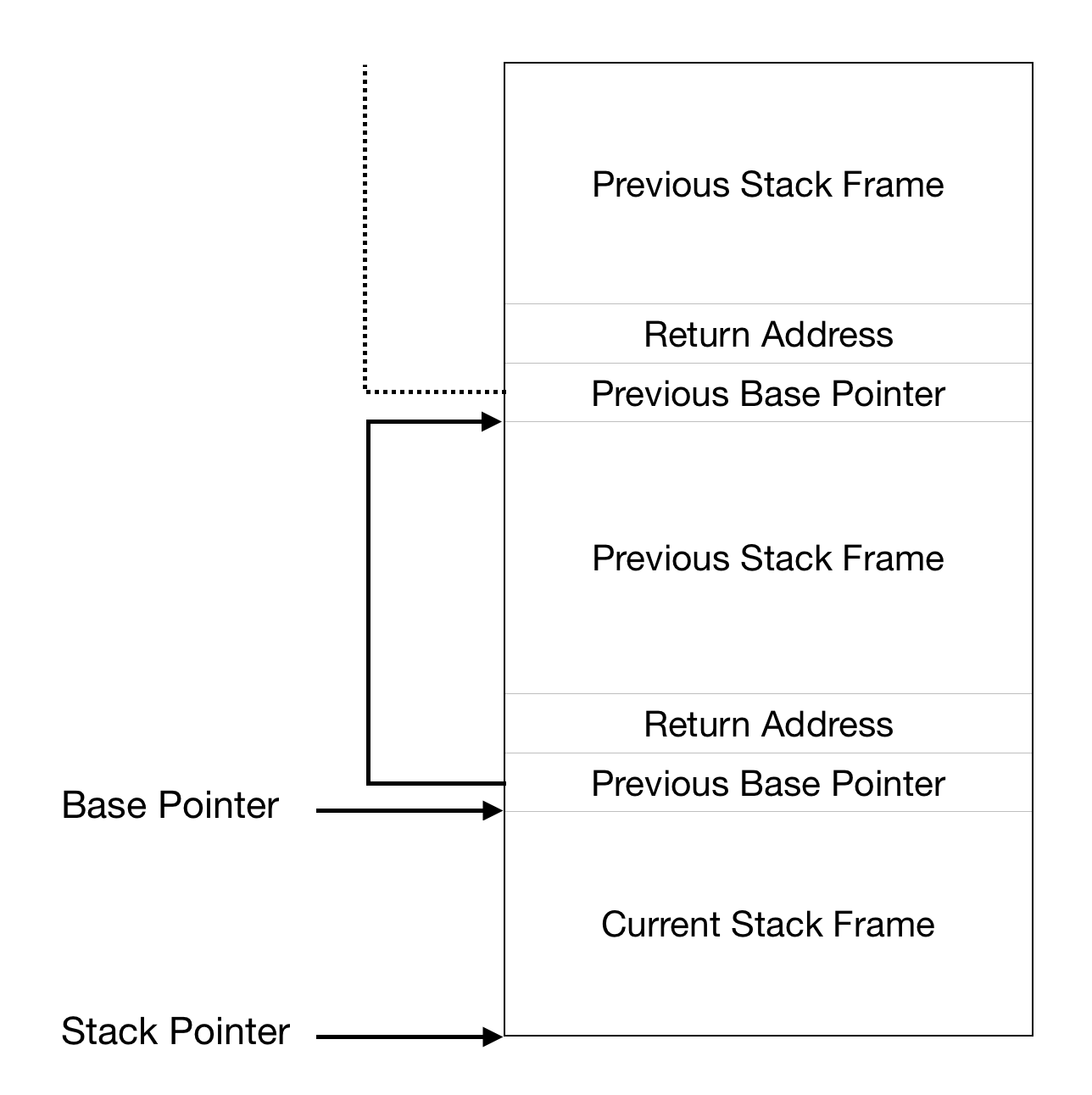
The behavior of stack when foo calls bar without any arguments:
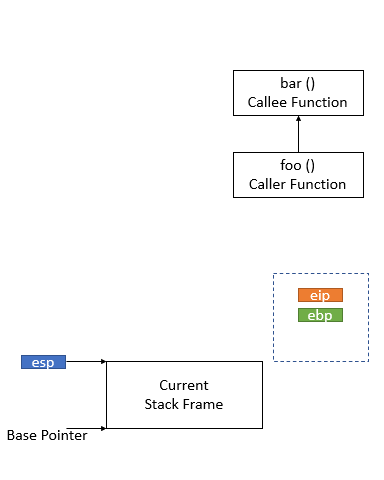
The behavior of stack when foo calls bar with arguments:
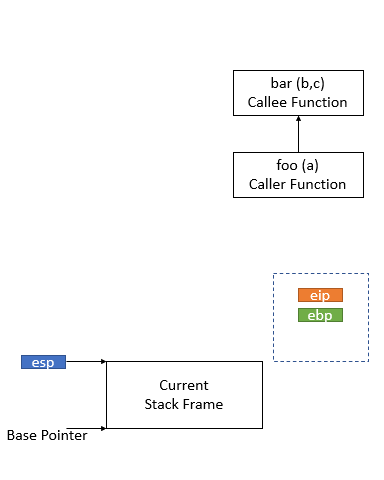
Here are a few specific points you read about in K&R Chapter 5 that are worth remembering for the following exercise and for future labs.
- If
int *p = (int*)100, then(int)p + 1and(int)(p + 1)are different numbers: the first is101but the second is104. When adding an integer to a pointer, as in the second case, the integer is implicitly multiplied by the size of the object the pointer points to. p[i]is defined to be the same as*(p+i), referring to the i’th object in the memory pointed to by p. The above rule for addition helps this definition work when the objects are larger than one byte.&p[i]is the same as(p+i), yielding the address of the i’th object in the memory pointed to by p.
Although most C programs never need to cast between pointers and integers, operating systems frequently do. Whenever you see an addition involving a memory address, ask yourself whether it is an integer addition or pointer addition and make sure the value being added is appropriately multiplied or not.
Exercise 11
Implement the backtrace function as specified above. Use the same format as in the example, since otherwise the grading script will be confused. When you think you have it working right, run make grade to see if its output conforms to what our grading script expects, and fix it if it doesn’t. After you have handed in your Lab 1 code, you are welcome to change the output format of the backtrace function any way you like.
If you use read_ebp(), note that GCC may generate “optimized” code
that calls read_ebp() before mon_backtrace()’s function
prologue, which results in an incomplete stack trace (the stack frame of
the most recent function call is missing). While we have tried to
disable optimizations that cause this reordering, you may want to
examine the assembly of mon_backtrace() and make sure the call to
read_ebp() is happening after the function prologue.
At this point, your backtrace function should give you the addresses of
the function callers on the stack that lead to mon_backtrace() being
executed. However, in practice you often want to know the function names
corresponding to those addresses. For instance, you may want to know
which functions could contain a bug that’s causing your kernel to crash.
To help you implement this functionality, we have provided the function
debuginfo_eip(), which looks up eip in the symbol table and
returns the debugging information for that address. This function is
defined in kern/kdebug.c.
Exercise 12
Modify your stack backtrace function to display, for each
eip, the function name, source file name, and line number corresponding to thateip.
In debuginfo_eip, where do __STAB_* come from? This question has
a long answer; to help you to discover the answer, here are some things
you might want to do:
- look in the file
kern/kernel.ldfor__STAB_* - run
objdump -h obj/kern/kernel - run
objdump -G obj/kern/kernel - run
gcc -pipe -nostdinc -O2 -fno-builtin -I. -MD -Wall -Wno-format -DJOS\_KERNEL -gstabs -c -S kern/init.c, and look atkern/init.s. - see if the bootloader loads the symbol table in memory as part of loading the kernel binary
Complete the implementation of debuginfo_eip by inserting the call
to stab_binsearch to find the line number for an address.
Add a backtrace command to the kernel monitor, and extend your
implementation of mon_backtrace to call debuginfo_eip and print
a line for each stack frame of the form:
K> backtrace
Stack backtrace:
ebp f010ff78 eip f01008ae args 00000001 f010ff8c 00000000 f0110580 00000000
kern/monitor.c:143: monitor+106
ebp f010ffd8 eip f0100193 args 00000000 00001aac 00000660 00000000 00000000
kern/init.c:49: i386_init+59
ebp f010fff8 eip f010003d args 00000000 00000000 0000ffff 10cf9a00 0000ffff
kern/entry.S:70: <unknown>+0
K>
Each line gives the file name and line within that file of the stack
frame’s eip, followed by the name of the function and the offset of
the eip from the first instruction of the function (e.g.,
monitor+106 means the return eip is 106 bytes past the beginning
of monitor).
Be sure to print the file and function names on a separate line, to avoid confusing the grading script.
Tip: printf format strings provide an easy, albeit obscure, way to print
non-null-terminated strings like those in STABS tables.
printf("%.*s", length, string) prints at most length characters
of string. Take a look at the printf man page to find out why this works.
You may find that some functions are missing from the backtrace. For
example, you will probably see a call to monitor() but not to
runcmd(). This is because the compiler in-lines some function calls.
Other optimizations may cause you to see unexpected line numbers. If you
get rid of the -O2 from Makefile, the backtraces may make
more sense (but your kernel will run more slowly).
This completes the lab. In the jos directory, commit your
changes with git commit, and make handin to get the instructions to submit your code.
Please do not forget to create and include the file .lab1-extra in case you finished
extra-credit challenge.
Grading example
$ make grade
make clean
make[1]: Entering directory '/home/red9057/jos'
rm -rf obj .gdbinit jos.in qemu.log
make[1]: Leaving directory '/home/red9057/jos'
./grade-lab1
make[1]: Entering directory '/home/red9057/jos'
+ as kern/entry.S
+ cc kern/entrypgdir.c
+ cc kern/init.c
+ cc kern/console.c
+ cc kern/monitor.c
+ cc kern/printf.c
+ cc kern/kdebug.c
+ cc lib/printfmt.c
+ cc lib/readline.c
+ cc lib/string.c
+ ld obj/kern/kernel
ld: warning: section '.bss' type changed to PROGBITS
+ as boot/boot.S
+ cc -Os boot/main.c
+ ld boot/boot
boot block is 390 bytes (max 510)
+ mk obj/kern/kernel.img
make[1]: Leaving directory '/home/red9057/jos'
running JOS: (0.6s)
printf: OK
backtrace count: OK
backtrace arguments: OK
backtrace symbols: OK
backtrace lines: OK
Score: 50/50
Sample Output: You may get a different result for the address or source line numbers, however, the number of backtraces and each of function/file names must be matched.
$ make qemu-nox
***
*** Use Ctrl-a x to exit qemu
***
qemu-system-i386 -nographic -drive file=obj/kern/kernel.img,index=0,media=disk,format=raw -serial mon:stdio -gdb tcp::26003 -D qemu.log
444544 decimal is XXX octal!
entering test_backtrace 5
entering test_backtrace 4
entering test_backtrace 3
entering test_backtrace 2
entering test_backtrace 1
entering test_backtrace 0
Stack backtrace:
ebp f010ff18 eip f0100078 args 00000000 00000000 00000000 f010004a f0111308
kern/init.c:18: test_backtrace+56
ebp f010ff38 eip f01000a1 args 00000000 00000001 f010ff78 f010004a f0111308
kern/init.c:16: test_backtrace+97
ebp f010ff58 eip f01000a1 args 00000001 00000002 f010ff98 f010004a f0111308
kern/init.c:16: test_backtrace+97
ebp f010ff78 eip f01000a1 args 00000002 00000003 f010ffb8 f010004a f0111308
kern/init.c:16: test_backtrace+97
ebp f010ff98 eip f01000a1 args 00000003 00000004 00000000 f010004a f0111308
kern/init.c:16: test_backtrace+97
ebp f010ffb8 eip f01000a1 args 00000004 00000005 00000000 f010004a f0111308
kern/init.c:16: test_backtrace+97
ebp f010ffd8 eip f01000f4 args 00000005 00001aac 00000640 00000000 00000000
kern/init.c:39: i386_init+78
ebp f010fff8 eip f010003e args 00000003 00001003 00002003 00003003 00004003
kern/entry.S:83: <unknown>+0
leaving test_backtrace 0
leaving test_backtrace 1
leaving test_backtrace 2
leaving test_backtrace 3
leaving test_backtrace 4
leaving test_backtrace 5
Welcome to the JOS kernel monitor!
Type 'help' for a list of commands.
K> help
help - Display this list of commands
kerninfo - Display information about the kernel
backtrace - Show the backtrace of the current kernel stack
K> backtrace
Stack backtrace:
ebp f010ff58 eip f0100b1a args 00000001 f010ff80 00000000 f0100b7e f0100b2d
kern/monitor.c:154: monitor+332
ebp f010ffd8 eip f0100101 args 00000000 00001aac 00000640 00000000 00000000
kern/init.c:43: i386_init+91
ebp f010fff8 eip f010003e args 00000003 00001003 00002003 00003003 00004003
kern/entry.S:83: <unknown>+0
